Portainer is a simple and open-source web application for managing Docker containers. It lets users easily deploy and manage Docker-based applications through a web interface, without needing to use the command-line tools.
It supports various Docker environments and provides role-based access control, making it suitable for both individuals and organizations. Portainer is also highly extensible, allowing users to add more functionalities and integrate with other tools and platforms.
Deployment
Install Portainer Community Edition (CE)
First, create the volume that Portainer Server will use to store its database:
| |
Then, download and install the Portainer Server container:
| |
You can read more about the installation process on Portainer’s documentation.
Accessing Portainer
Once you have installed Portainer, you can access it by opening a web browser and navigating to https://your-machine's-ip-address:9443
From there, you will be prompted to set up an admin account and select the environment you want to manage.
Once setup, you should see the main dashboard:
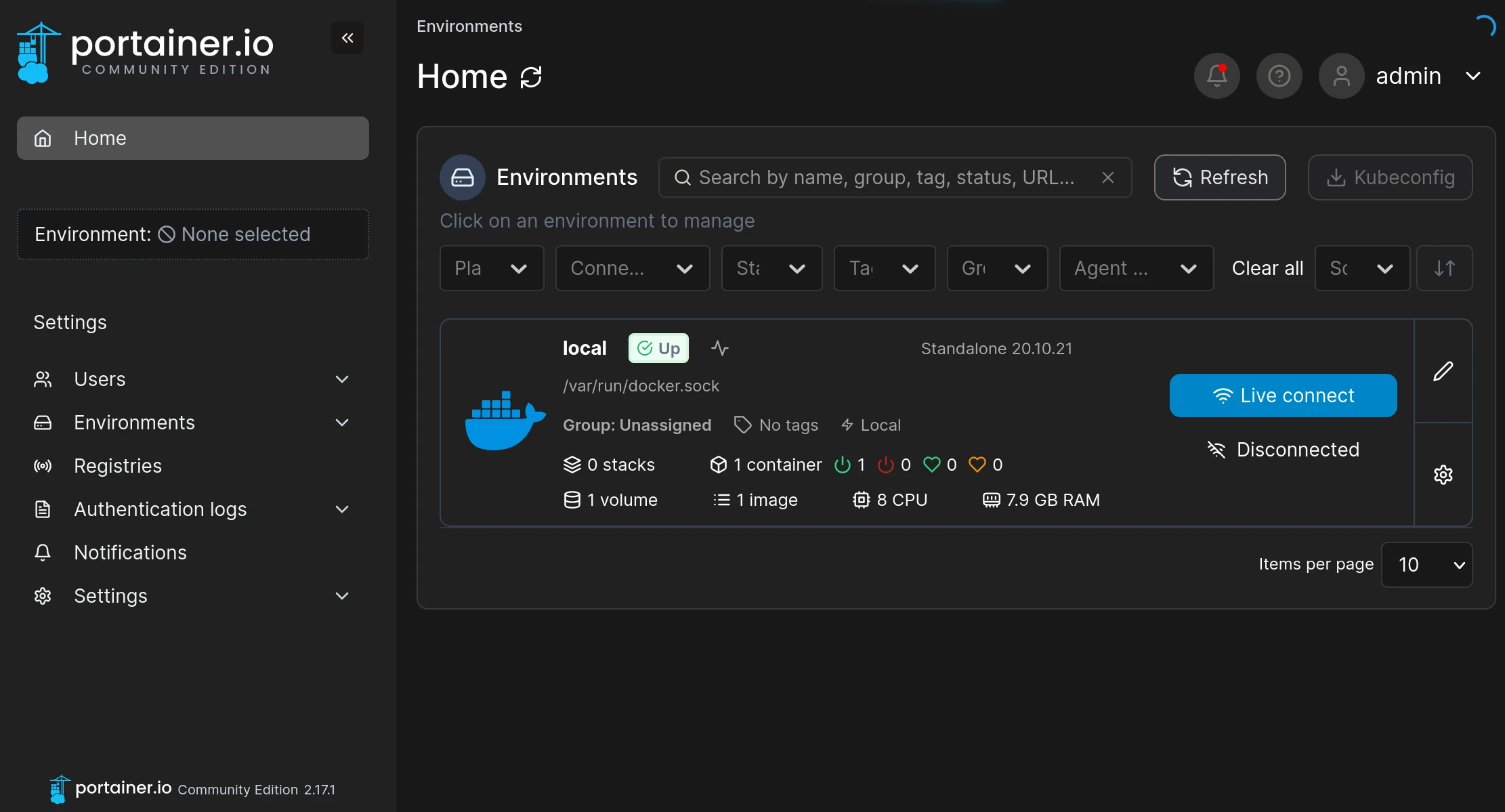
Managing Containers with Portainer
Once you have set up your Portainer account, you can start managing your Docker containers.
Portainer provides an easy-to-use web interface that allows you to view all your containers, their status, and resource usage.
For example, you can see the individual containers running from my other Docker host.
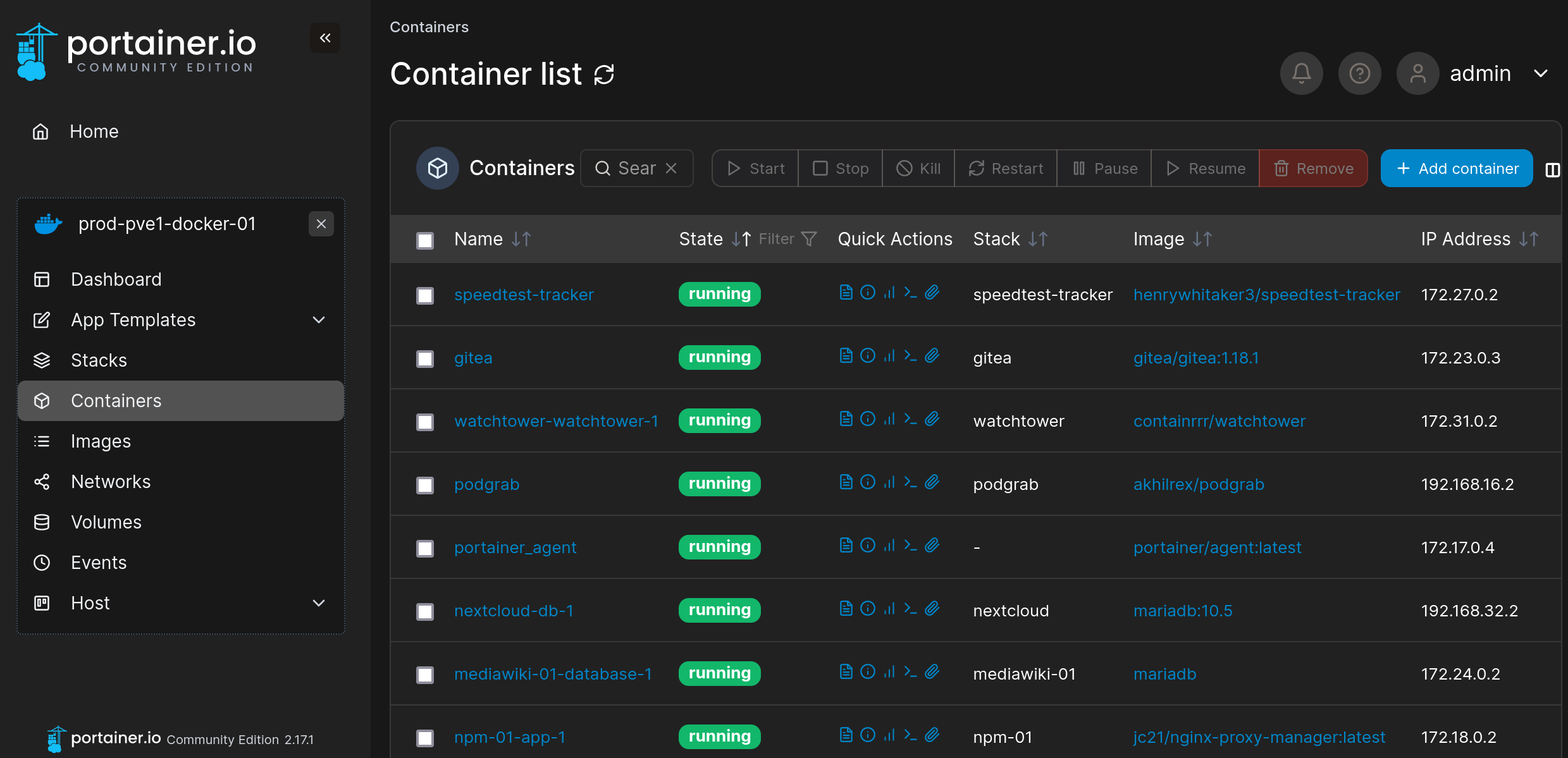
To manage a container, simply click on it in the Portainer interface.
From there, you can start, stop, or restart the container, view its logs, and manage its settings.
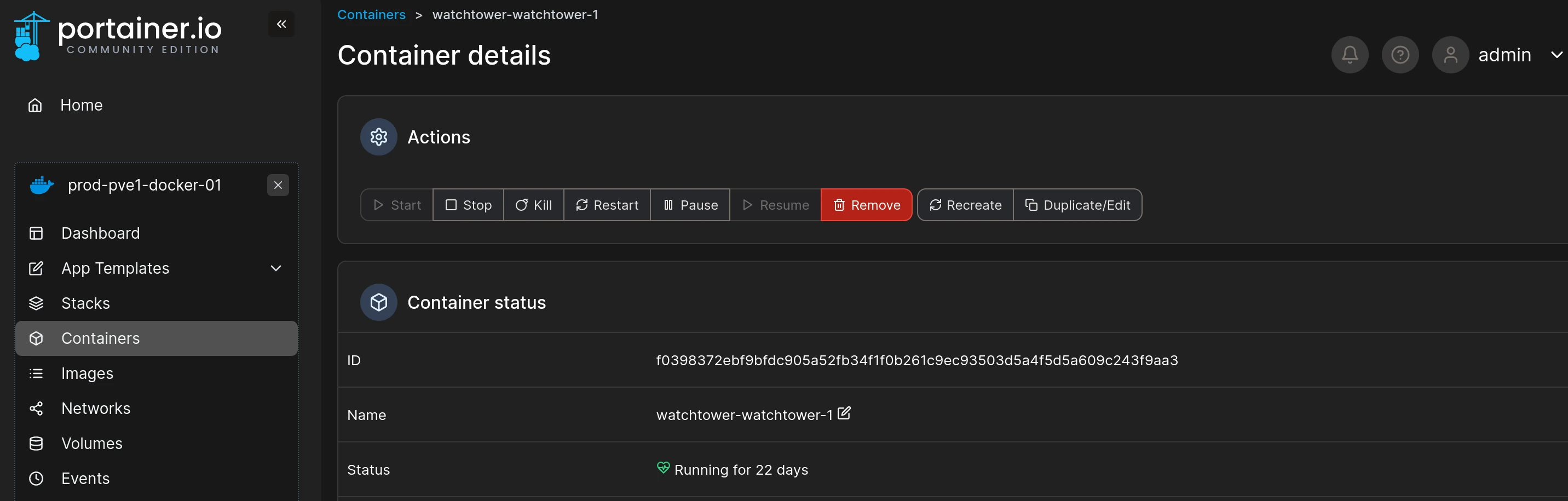
Portainer also allows you to manage multiple containers at once, making it easy to perform bulk operations.
Monitoring Container Performance with Portainer
Portainer also provides a powerful monitoring tool that allows you to monitor the performance of your Docker containers in real-time.
The monitoring tool provides detailed information on CPU usage, memory usage, network traffic, and more, allowing you to identify performance issues and optimize your containers for better performance.
To access the monitoring tool, simply click on a container in the Portainer interface and select the “Statistics” tab.
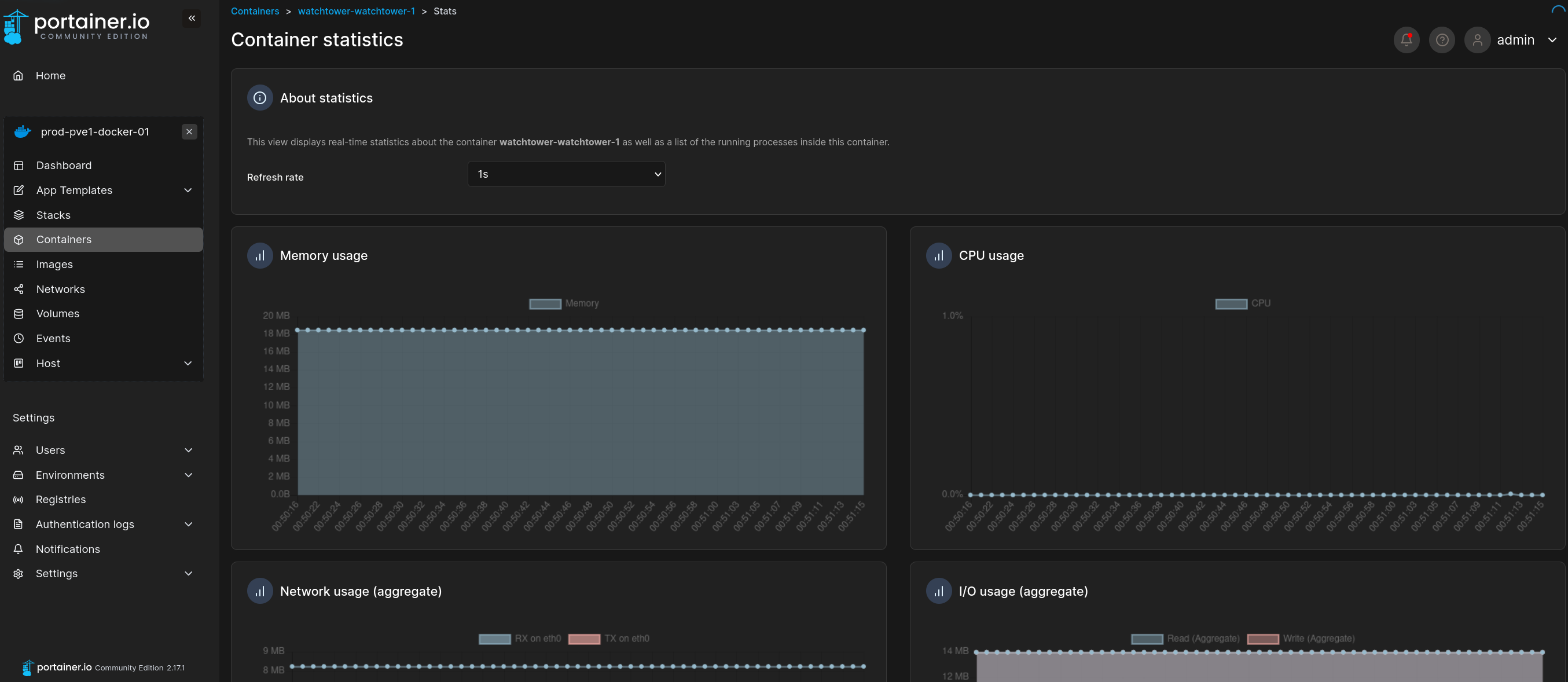
From there, you can view detailed performance metrics and even set up alerts to notify you when certain thresholds are exceeded.
Conclusion
Portainer is a powerful and flexible tool for managing and monitoring Docker containers.
By installing Portainer and using its web interface, you can easily manage your Docker containers and clusters, view detailed performance metrics, and optimize your containers for better performance.
With its easy-to-use interface and powerful monitoring tool, Portainer is a must-have tool for anyone working with Docker containers.