Diagrams.net (or Draw.io) is a free and open source cross-platform graph drawing software developed in HTML5 and JavaScript by UK-based JGraph Ltd in 2000.
Its interface can be used to create diagrams such as flowcharts, network diagrams, organizational charts, or any other type of diagram.
It is a useful alternative to more commercial tools like Microsoft Visio or Lucidchart.
Getting Started
You can immediately start by heading over to the web application at app.diagrams.net. There you can create and export your diagrams through the included web interface.
Desktop apps are available for Windows and Mac OS, which you can download here.
There are also integrations with other platforms and applications, including Atlassian Confluence Cloud and Jira Cloud, Google applications, GitHub and Microsoft applications.
Workflow
Online Whiteboard
The web based editor at diagrams.net gives you an easy-to-use online whiteboard to quickly note ideas and create graphs.
Below is a general overview of the layout of the editor and some of the elements.
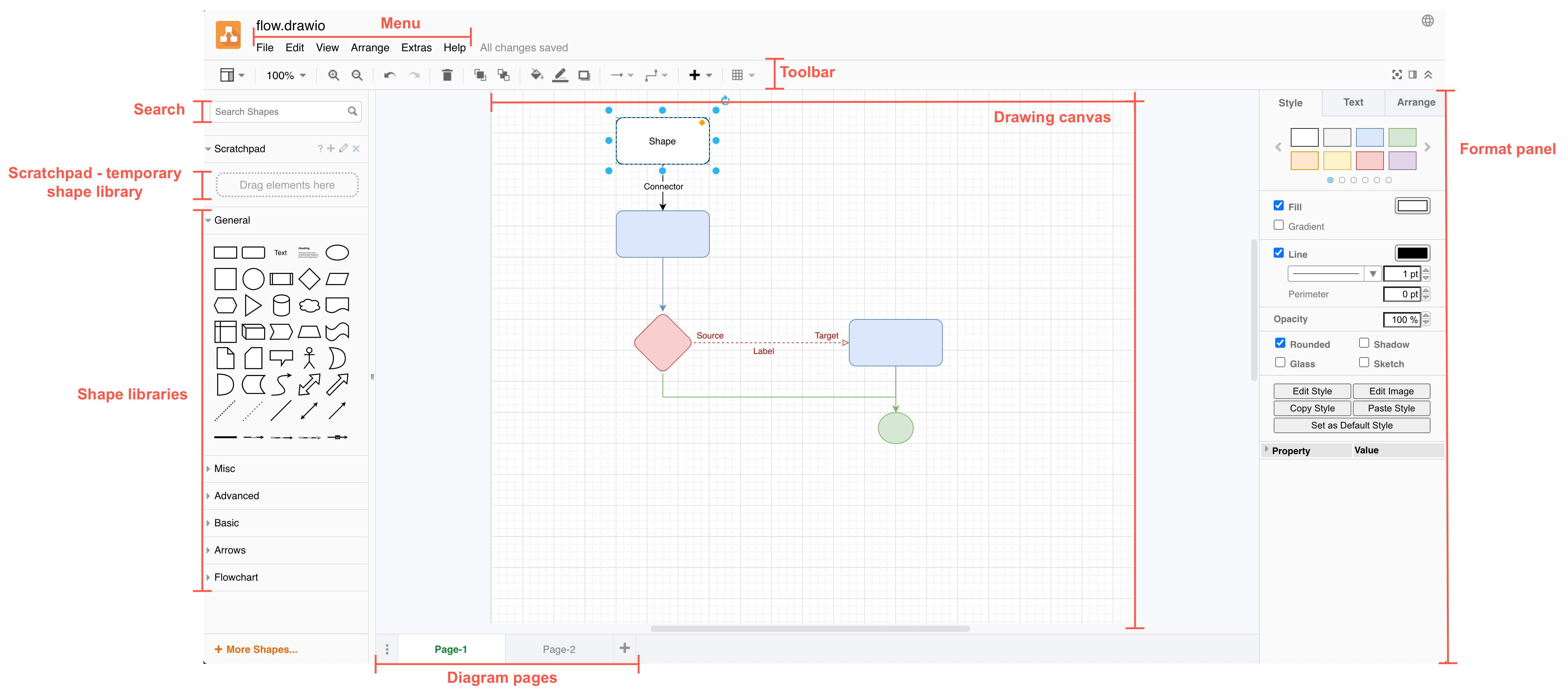
Choosing the Right Template
To choose a template, click on the File menu and select New.
You’ll be prompted with a list of templates, if you want a blank diagram, select it and then select Insert.

If you wish to select a different template, you can navigate back and select the template of your choosing.
Adding Shapes and Text
To add a shape, simply click on the shape tool in the toolbar and drag the shape onto the canvas. You can also utilize the shape library and search for a specific shape.
The shape library search feature looks for shape names that match or are similar to your search term.
- At the top of the left panel, type your search term and press Enter.
- Click
More Resultsto see more matching shapes.
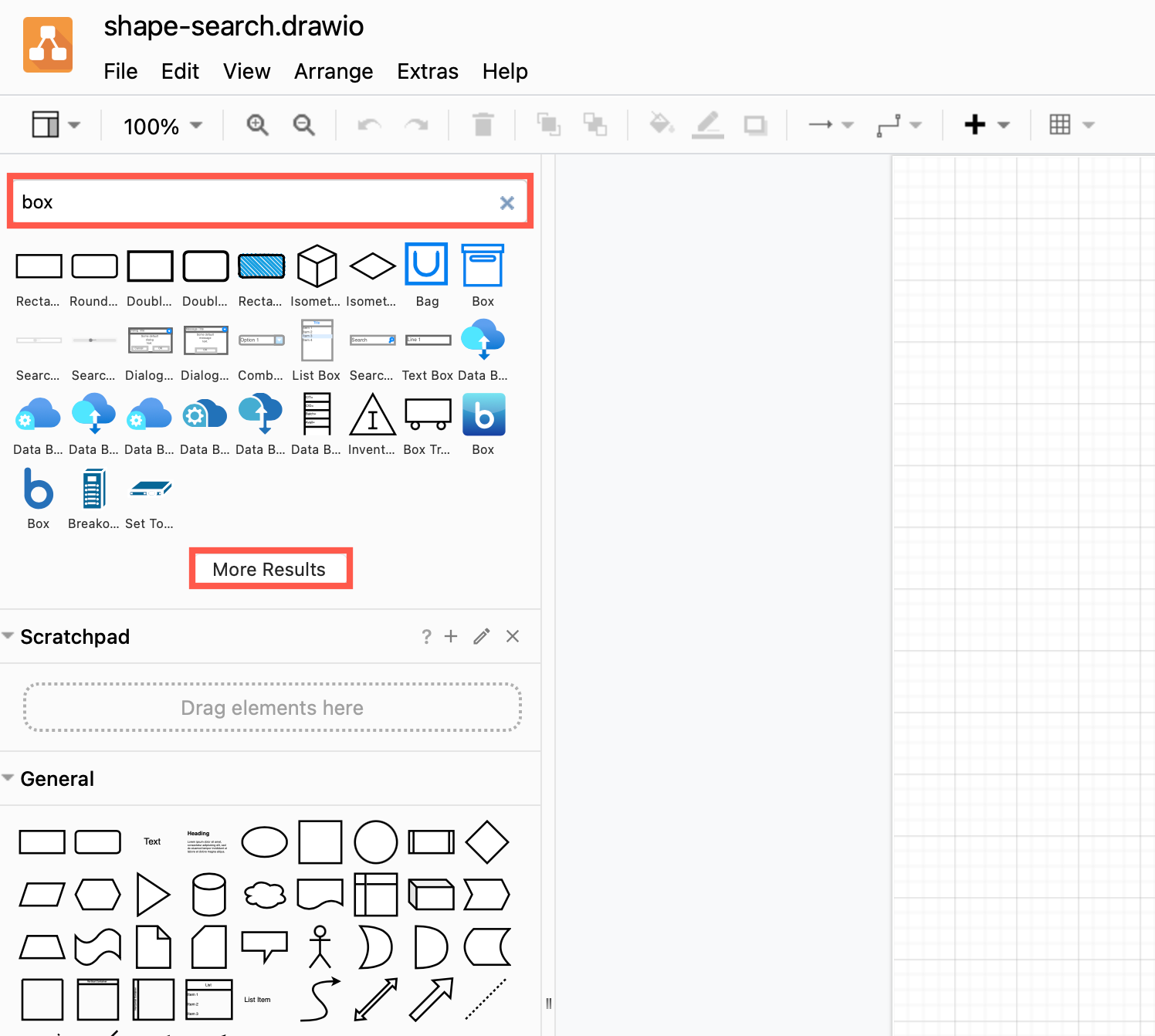
To add text to your diagram, click on the text tool in the toolbar and click on the canvas where you want to add the text.
You can also select Arrange > Insert > Text to insert a basic text shape. Or click the + icon in the toolbar, then select Text.
Connecting Shapes
Click on the connector tool in the toolbar and drag the connector from one shape to another. You can customize the connector by changing its style, color, and thickness.
You can also connect shapes by cloning them, this will add another shape and automatically connect them.
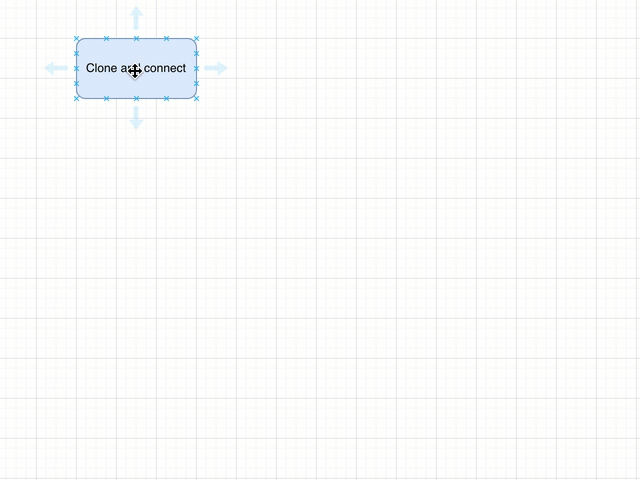
You can learn more about the different ways to connect shapes here.
Adding Images and Other Elements
To add an image, simply click on the Image tool in the toolbar and select the image you want to add. You can then resize and position the image as needed.
JPEG, PNG, and SVG images can all be inserted into the diagram editor with drag and drop or via the menu.
Image files in diagrams work in the same way as in documents - you can resize, rotate and flip them as a single image, but you can’t resize any components within the image.
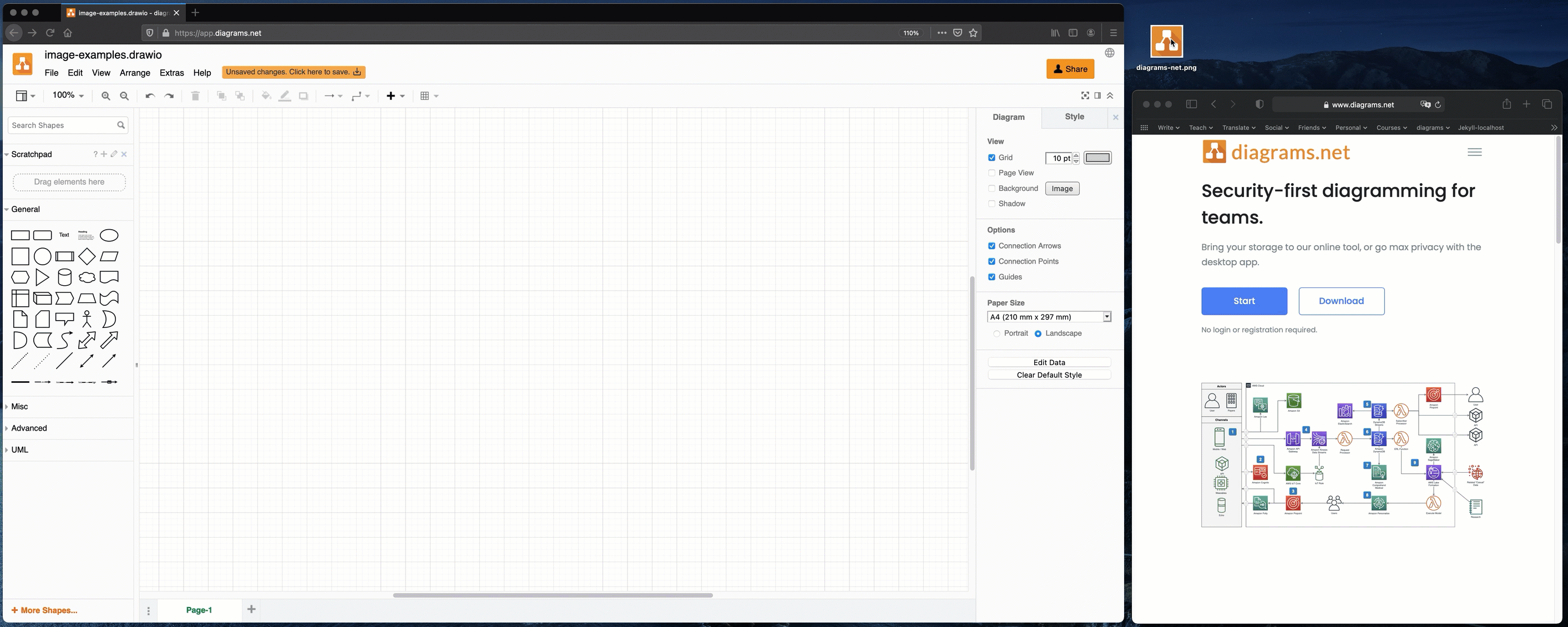
Alternatively, you can insert from the menu:
- Select
Arrange > Insert > Image
or
- Click the
+icon in the toolbar, then selectImage.
Saving and Exporting Your Diagram
Once you have finished creating your diagram, you can save it by clicking on the File menu and selecting Save.
You can then export your diagram as an image, PDF, URL, or other format by clicking on the Export as menu and selecting the format you want to use.
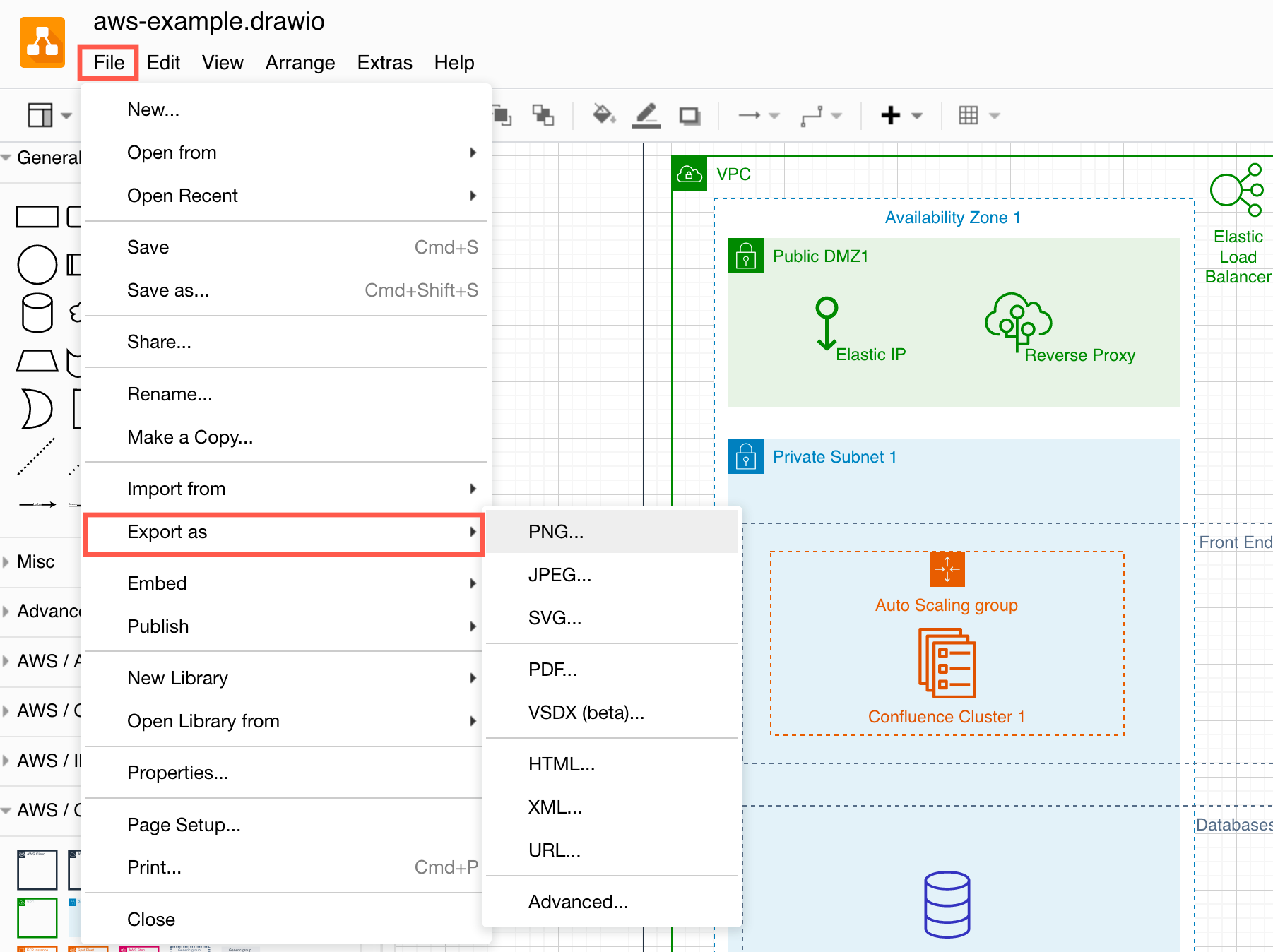
Run Your Own Diagramming Server with Docker
There are many reasons that a SaaS application is not the right choice and companies prefer to run the software in their own environment, where all of the data and applications are kept behind a firewall for maximum security.
Draw.io Docker image
The draw.io Docker image is based on Tomcat to support reverse proxies, and is kept up to date with the production draw.io running on app.diagrams.net.
- Install and run the Docker platform on your server or desktop machine.
- Run the draw.io Docker container:
| |
Note: Use the DRAWIO_* environment variables listed in docker-entrypoint.sh in the main directory to set up certificates and access to an SSL keystore mount.
For example, a configured command will look similar to:
| |
For more information on setup and configuration options, refer to the draw.io Docker image page on DockerHub.
Conclusion
Diagrams.net is a powerful and versatile tool for creating beautiful diagrams and drawings.
With its wide range of templates and intuitive interface, you can quickly create professional-looking diagrams and drawings that are sure to impress.